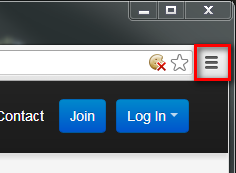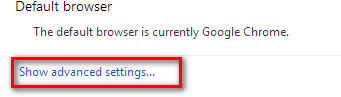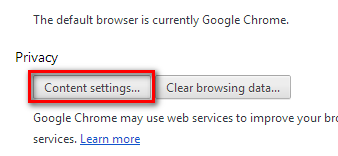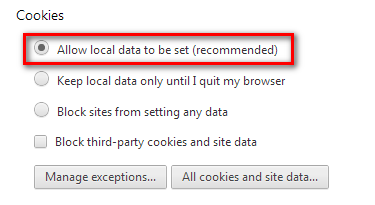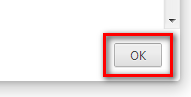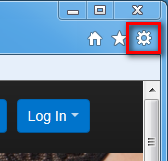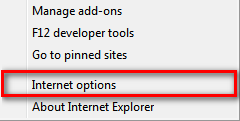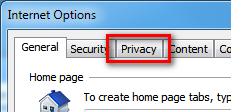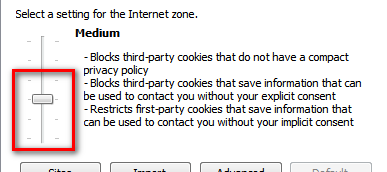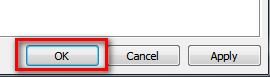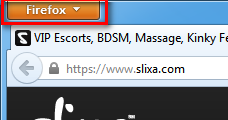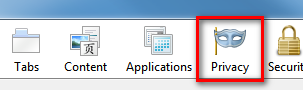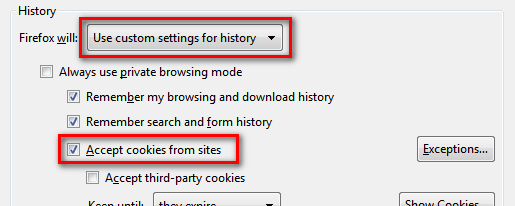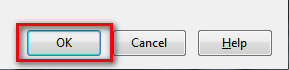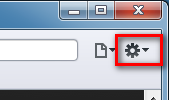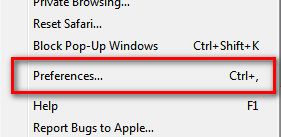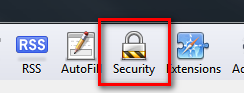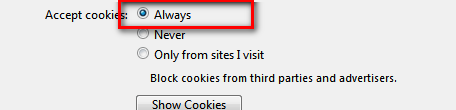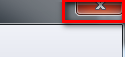Login
JavaScript Disabled
Please enable JavaScript to login to your account.- How to enable JavaScript in Chrome
- How to enable JavaScript in IE 9 or 10
- How to enable JavaScript in Firefox
- How to enable JavaScript in Safari
Enabling JavaScript in Chrome
- Click the Chrome menu icon
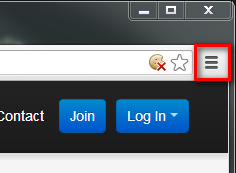
- Select Settings
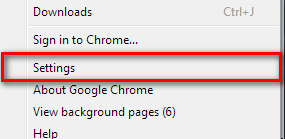
- Click Show advanced settings near the bottom of the page
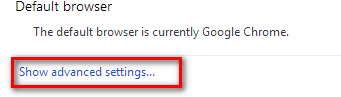
- Click Content settings in the "Privacy" section
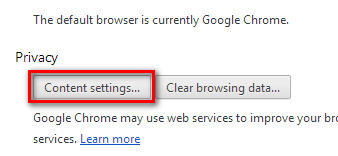
- Select "Allow all sites to run JavaScript (recommended)"
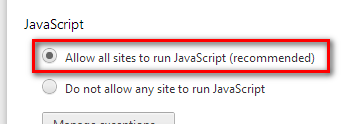
- Click OK
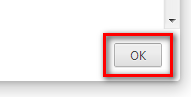
- Once the above steps have been completed, please click here to try again
Enabling JavaScript in Internet Explorer (IE) 9 or 10
- Click the IE menu icon
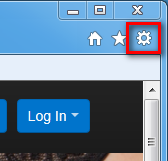
- Select "Internet options"
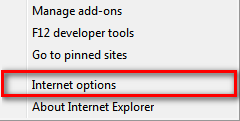
- Click on the "Security" tab
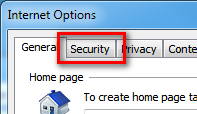
- Click the "Custom level..." button near the bottom of the dialog
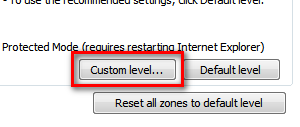
- Scroll down until you see the "Scripting" section, and choose "Enable" under the "Active Scripting" heading
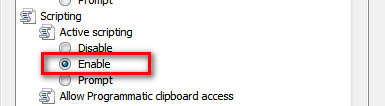
- Click OK
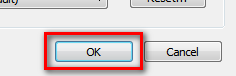
- Once the above steps have been completed, please click here to try again
Enabling JavaScript in Firefox
- Click the Firefox menu
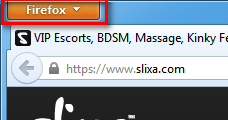
- Select "Options"
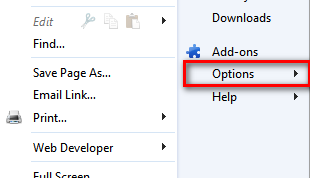
- Click on the "Content" tab
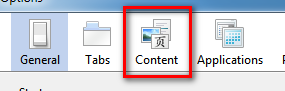
- Check off the "Enable JavaScript" option
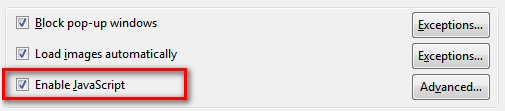
- Click OK
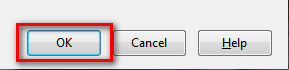
- Once the above steps have been completed, please click here to try again
Enabling JavaScript in Safari
- Click the Safari menu icon

- Select "Preferences"
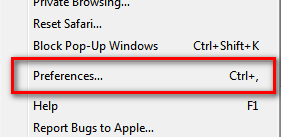
- Click on the "Security" tab
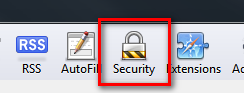
- Check off the "Enable JavaScript" option
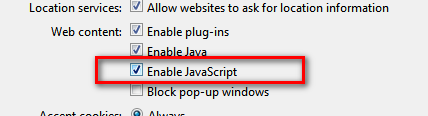
- Close the preferences dialog
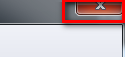
- Once the above steps have been completed, please click here to try again